Excel grade 5 workbook
Excel for Kazakhstan УМК английского языка для школьников Казахстана

FOR PAGE SEARCH PRESS F3
 FEEDBACK
FEEDBACK
 NEWS
NEWS
 SUBSCRIBE:
SUBSCRIBE:
FACEBOOK
TWITTER
YOUTUBE
В КОНТАКТЕ
ОДНОКЛАССНИКИ
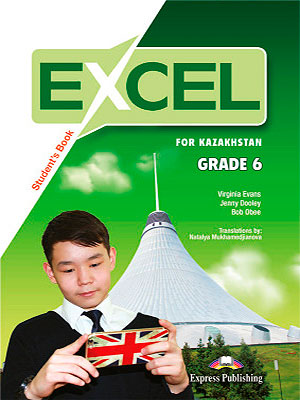

- Excel for Kazakhstan Grade 5 Student’s Book
- Excel for Kazakhstan Grade 5 Workbook and Use of English
- Excel for Kazakhstan Grade 5 Class Audio CDs
- Excel for Kazakhstan Grade 5 Teacher’s Book
- Excel for Kazakhstan Grade 5 Video DVD
- Excel for Kazakhstan Grade 5 DVD Activity Book
- Excel for Kazakhstan Grade 5 Interactive Whiteboard Software
- Excel for Kazakhstan Grade 5 Teacher’s Resource Pack and Tests CDROM
- Excel for Kazakhstan Grade 6 Student’s Book
- Excel for Kazakhstan Grade 6 Workbook and Use of English
- Excel for Kazakhstan Grade 6 Class Audio CDs
- Excel for Kazakhstan Grade 6 Teacher’s Book
- Excel for Kazakhstan Grade 6 Video DVD
- Excel for Kazakhstan Grade 6 DVD Activity Book
- Excel for Kazakhstan Grade 6 Interactive Whiteboard Software
- Excel for Kazakhstan Grade 6 Teacher’s Resource Pack and Tests CDROM
- Excel for Kazakhstan Grade 7 Student’s Book
- Excel for Kazakhstan Grade 7 Workbook and Use of English
- Excel for Kazakhstan Grade 7 Class Audio CDs
- Excel for Kazakhstan Grade 7 Teacher’s Book
- Excel for Kazakhstan Grade 7 Video DVD
- Excel for Kazakhstan Grade 7 DVD Activity Book
- Excel for Kazakhstan Grade 7 Interactive Whiteboard Software
- Excel for Kazakhstan Grade 7 Teacher’s Resource Pack and Tests CDROM
- Excel for Kazakhstan Grade 8 Student’s Book
- Excel for Kazakhstan Grade 8 Workbook and Use of English
- Excel for Kazakhstan Grade 8 Class Audio CDs
- Excel for Kazakhstan Grade 8 Teacher’s Book
- Excel for Kazakhstan Grade 8 Video DVD
- Excel for Kazakhstan Grade 8 DVD Activity Book
- Excel for Kazakhstan Grade 8 Interactive Whiteboard Software
- Excel for Kazakhstan Grade 8 Teacher’s Resource Pack and Tests CDROM
- Excel for Kazakhstan Grade 9 Student’s Book
- Excel for Kazakhstan Grade 9 Workbook and Use of English
- Excel for Kazakhstan Grade 9 Class Audio CDs
- Excel for Kazakhstan Grade 9 Teacher’s Book
- Excel for Kazakhstan Grade 9 Video DVD
- Excel for Kazakhstan Grade 9 DVD Activity Book
- Excel for Kazakhstan Grade 9 Interactive Whiteboard Software
- Excel for Kazakhstan Grade 9 Teacher’s Resource Pack and Tests CDROM

запомнить эту страницу! — remember this page!
Вы можете оставить свой отзыв, сообщить о нерабочей ссылке, добавить ссылки на недостающие материалы или просто поблагодарить в комментариях
You can leave a response, report broken link, add links to the missing materials or just thank
Excel 5 grade, Unit 1 » Home and Away»
Как организовать дистанционное обучение во время карантина?
Помогает проект «Инфоурок»
Unit: Home and away
Lesson 4: Rooms and Furniture p. 9
Teacher’s name: Yerkin Sadenov
Number present: 13
Learning objectives(s) that this lesson is contributing to
5.C 9. use imagination to express thoughts, ideas, experiences and feelings
5.L 3. understand the main points of short, supported talk on an increasing range of general and some curricular topics
5.R1. recognize, identify and sound with support a growing range of language at text level
5.S 6. pronounce an increasing range of words, short phrases and simple sentences intelligible
5.W1. plan, write, edit work at text level with some support on a growing range of general and curricular topics
5. UE11 . there is/ are statement, negative, question forms including short and full answers and contractions
5. UE14. use prepositions of place: in, on,
under, behind, between, in front of, near, next to, opposite, on the right/left
All learners will be able to:
— Ask and answer questions related to the topic with support
— Use there is/there are with prepositions of place with support
— Use new words in their speech with support
Most learners will be able to:
— Ask and answer questions related to the topic with some support
— Use there is/there are with prepositions of place with some support
— Use new words in their speech with some support
Some learners will be able to:
— Ask and answer questions related to the topic without support
— Use there is/there are with prepositions of place without support
— Use new words in their speech without support
Students will succeed in this class if they can:
1.follow the instructions of a teacher
2.use there is/there are and prepositions of place: in, on,
under, behind, between, in front of, near, next to, opposite, on the right/left
3.plan, write, edit work at text level with some support on a growing range of general and curricular topics
4. describe their flat or house
Respect, cooperation, support, strong bond, с ooziness and warmth
Cross curricular links
Kazakh and Russian languages
Planned activities (replace the notes below with your planned activities)
I. Class organization ( greeting, asking the date and day, checking absentees)
Creating favorable psychological condition:
students stand in a circle and say to their neighbor a wish or a compliment.
II. Revision previous lessons’ material with help of method: “Look, think and find”
T: Let’s review some words and sounds which connected with our topic. There are some sounds on the blackboard. Teacher gives cards with words, students have to find those sounds from the words and match them to the sounds on the blackboard.
Table, radio, case, desk, bed, shelf, room, roof, spoon, mirror, window, kitchen.
Dividing students into 2 groups by the sounds:
1 st group – students who have chosen sounds [ei], [e] make the 1 st group
2 nd group – students who have chosen sounds [u:[, [i] make the 2 nd group
III. Brainstorming by watching the video about unusual buildings,
students guess the theme of the lesson.
T : What can you say about this video? What kind of buildings are there in this video?
S1 : I think it’s an interesting video
S2 : I think this video is about houses
S3 : I think this video is about strange and unusual houses.
T : Yes, you are right. Well done! The theme of our lesson is “Home and away”.
Now children, let’s start our lesson with making association for the word “home”. You must write what words are connected with the word “home”
a bathroom  a bedroom
a bedroom
IV. Work on active vocabulary
T: Look at this picture. What kind of rooms are there? There are some new words for you. You have to find their translation on your own language. (Ex 5.from the SB)

a) Matching the rooms to the pictures.
b) Reading the words and trying to find their translation
poster — плакат /плакат
wardrobe — шкаф /шкаф
bookcase — кітап сөресі/книжная полка
bath — ванна/ванна
mirror — айна/зеркало
stairs — баспалдақ/ лестница
curtains — перделер/ занавески
cushions — диванның жастықшалары/ диванная подушка
sofa — диван/диван
pillows — жастықтар/подушки
desk — жазу үстелі/ письменный стол
carpe t- кілем/ковер
armchai r- кресло
fridge — мұздатқыш/холодильник
table — үстел/стол
chai r- орындық/ стул
cooke r- плита/плита
sink — қол,ыдыс жуатын жер/ раковина
painting — сурет/картина
They will be assessed by “Applaud” method 
T: Open your vocabulary and write down these words
V. Explaining the grammar material:
T: At this lesson we will get acquainted with the grammar structure there is/are with the prepositions of place according to the topic.


Speaking. Individual work.
Describing classroom using grammar material.
Each student gives one example using there is/are with the prepositions of place
P1: There is a clock on the wall
P2: There is a picture ove r the blackboard
P3: There are three bookcases on the left of the window
P4: There are fifteen desks in the classroom
Writing. Look at the picture for a minute. Close your
books. Group the words in the picture under these headings. Compare with your partner . (ex.6 from the SB)

Bedroom Living room Bathroom Kitchen
Assessing by using the shapers 


Pair work method “Think-pair-share”
Exercise 2 on page 12( from the SB)

1 A: Is there a bookcase in the living room?
B: Yes, there is.
2 A: . any books in the bookcase?
B: .
3 A: . any cushions on the sofa?
B: .
4 A: . a carpet on the floor?
B: .
5 A: . any curtains in front of the
windows?
B: .
6 A: . any chairs in the living room?
Assessing by showing thumb 
Watching the video “Unusual buildings” and reading the text by learners, then find out the unknown words from the text (ex.1 on p.10)

Check these words: :;
• unusual • building • fan
• office • shape • violin
• lift • floor • dream home
• four-storey • great view
• outside • metal • inside
• wood • cool • summer
• warm • winter • crazy
Assessing by giving smiles 
Group work. Method “Jigsaw”
Group 1: Read the text A and explain its meaning to the 2 nd group
Group 2: Read the text B and explain its meaning to the 1 st group
Students assess each other by “Traffic lights”
Red – the topic hasn’t been developed
Yellow – the answer is not clear
Green – the topic is sufficiently covered
Making a poster
The piano house
Assessing by “ Two stars and a wish”


Self assessment by using a descriptor
Use new words in my speech:
Poster , w ardrobe , bookcase , bath , mirror , stairs , curtains , cushions
sofa , pillows , desk , carpe t , armchai r , fridge , table , chai r , painting , sink , cooke r
Ask and answer the questions:
1. How many rooms are there in Jan’s house?
2. Why is Jan’s house so special?
3. What is the shape of the house in China?
Make up sentences using the structure there is/are and prepositions
1. is, a, there, bedroom, mirror, in, the.
2. on, are, there, pillows, three, sofa, the.
Evaluation sheet is given to all learners to fill in and all sheets should be collected for teachers’ reflection and further work on shortages.
Print a worksheet or workbook
You can print entire or partial worksheets and workbooks, one at a time, or several at once. And if the data that you want to print is in a Microsoft Excel table, you can print just the Excel table.
You can also print a workbook to a file instead of to a printer. This is useful when you need to print the workbook on a different type of printer from the one that you originally used to print it.
Before you print
Before you print anything in Excel, do remember that there are many options available for an optimal print experience. For more information, see Printing in Excel.
Important: Some formatting, such as colored text or cell shading, may look good on the screen but not look how you expect when it prints on a black-and-white printer. You may also want to print a worksheet with gridlines displayed so that the data, rows, and columns stand out better.
Print one or several worksheets
Click File > Print, or press CTRL+P.
Click the Print button or adjust Settings before you click the Print button.
Print one or several workbooks
All workbook files that you want to print must be in the same folder.
Click File > Open.
Hold down CTRL click the name of each workbook to print, and then click Print.
Print all or part of a worksheet
Click the worksheet, and then select the range of data that you want to print.
Click File, and then click Print.
Under Settings, click the arrow next to Print Active Sheets and select the appropriate option.
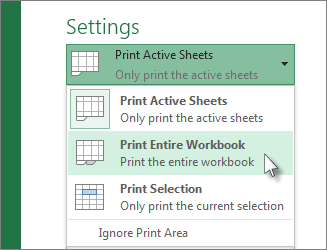
Note: If a worksheet has defined print areas, Excel will print only those print areas. If you don’t want to print only the defined print area, select the Ignore print area check box. Learn more on setting or clearing a print area.
Print an Excel table
Click a cell within the table to enable the table.
Click File, and then click Print.
Under Settings, click the arrow next to Print Active Sheets and select Print Selected Table.

Print a workbook to a file
Click File, and then click Print, or press Ctrl+P.
Under Printer, select Print to File.
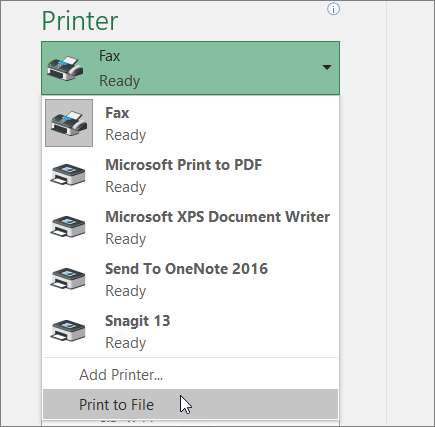
In the Save Print Output As dialog box, enter a file name and then click OK. The file will be saved in your Documents folder
Important: If you print the saved file on a different printer, the page breaks and font spacing may change.
Print a worksheet
For best results with printing your worksheet, use the Print command in Excel for the web, not your browser’s Print command. You can print the entire worksheet or just the cells you want.
If you want to print a range of cells, select them. To print the entire worksheet, don’t select anything.
Click File > Print > Print.
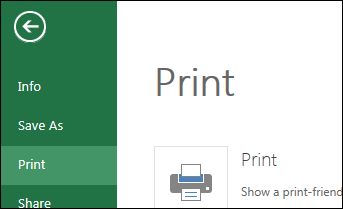
If you selected a range of cells, but dec >Entire Workbook before you hit Print.
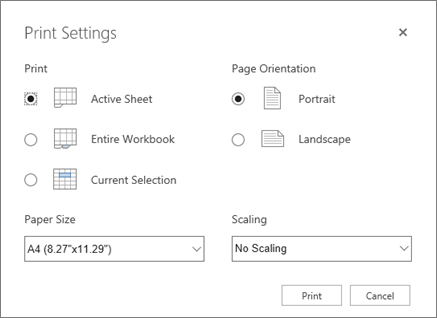 Print» />
Print» />
Change a selected print area
In Excel for the web, you can either specify an area you want to print or print an entire worksheet. If you select a print area, but decide to change the specified area, here’s how you can preview your changes:
On the worksheet, click and drag to select the cells you want to print.
Click File > Print > Print.
To print only the selected area, in Print Options, click Current Selection.
If the print preview shows what you want printed, click Print.
To change the print selection, close print preview by clicking on the X, and repeat the previous steps.
To print the entire worksheet, click File > Print > Print. Make sure Entire Sheet is checked, and click Print.
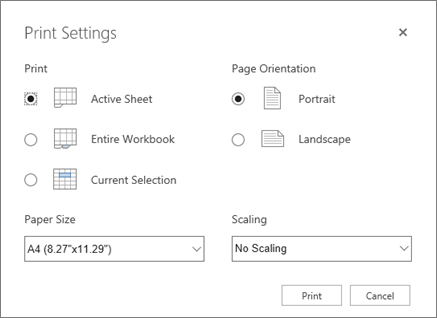 Print» />
Print» />
If you have the Excel desktop application, you can set more print options. Click Open in Excel and select multiple print areas on a worksheet.
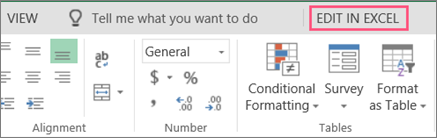
Print a worksheet that has hidden rows and columns
In Excel for the web, when you print a worksheet with hidden rows or columns those hidden rows and columns won’t be printed. If you want to include the hidden rows and columns, you’ll need to unhide them before you print the worksheet.
You can tell if rows or columns are hidden either by the missing header labels or by the double lines as shown in this picture.
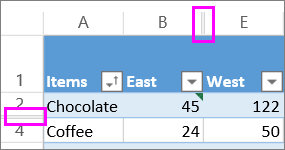
Here’s how you can unhide rows or columns:
Select the range of headers surrounding the hidden rows or columns. In this example, select all row headers between 2 and 7 to unhide rows 3 and 6.
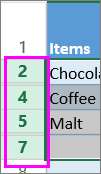
Right-click the selection and pick Unh >Unhide Columns).
Click File > Print.
Click Print for a print preview.
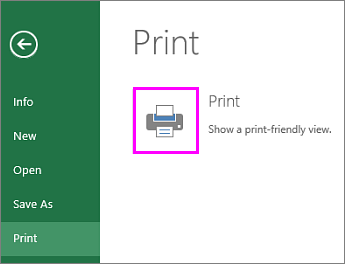
In the Print Options box, make sure Entire Sheet is selected, and click Print.
Note: The row and column labels don’t show in print preview and the printout.
Print a workbook
If your Excel for the web workbook has only one worksheet, you can just print the worksheet. But if the workbook has multiple worksheets you’ll need to go to each worksheet by clicking its sheet tab, and then print that worksheet.
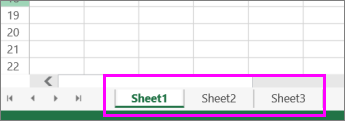
Not sure if the workbook has any hidden worksheets? Here’s how you can verify:
Right-click any sheet tab.
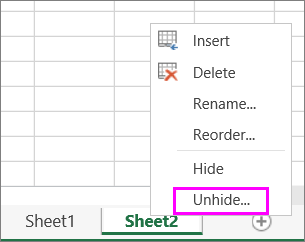
When you unhide a worksheet, the sheet tab in the worksheet becomes available. Click the sheet tab and print the worksheet.
Print a table
Sometimes you want to print only part of a worksheet, like a table. You can do this in Excel for the web as long as the table has less than 10,000 cells. For worksheets more than 10,000 cells you have to use the Excel desktop app.
To print a table:
To select all the cells in the table, click the first cell and scroll to the last cell.
If your table has a lot of columns, instead of scrolling, click the first cell, press and hold the Shift key and click the last cell.
Click File > Print > Print.
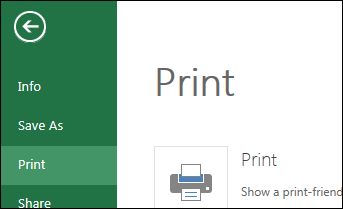
Select Current Selection if it isn’t already selected, and then click Print.
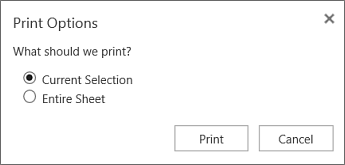
If you like the print preview, click Print. If not, close the view and make any required changes.
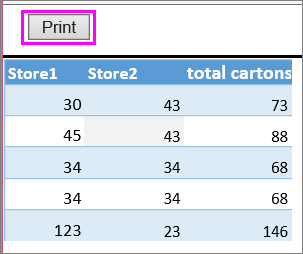
Print page numbers on a worksheet
You can’t insert, view or print page numbers in Excel for the web. However, if you have the Excel desktop application, you can add page numbers either at the top (headers) or at the bottom (footers) of the worksheet and print it.
Use the Open in Excel button to open the workbook and, add page numbers in the Page Layout view, and then print the worksheet from Excel. Here’s how:



